📢 Free Amazon growth audit → Get expert insights on your next big move.
1-833-607-5367
📢 Free Amazon growth audit →
Get expert insights on your next big move.
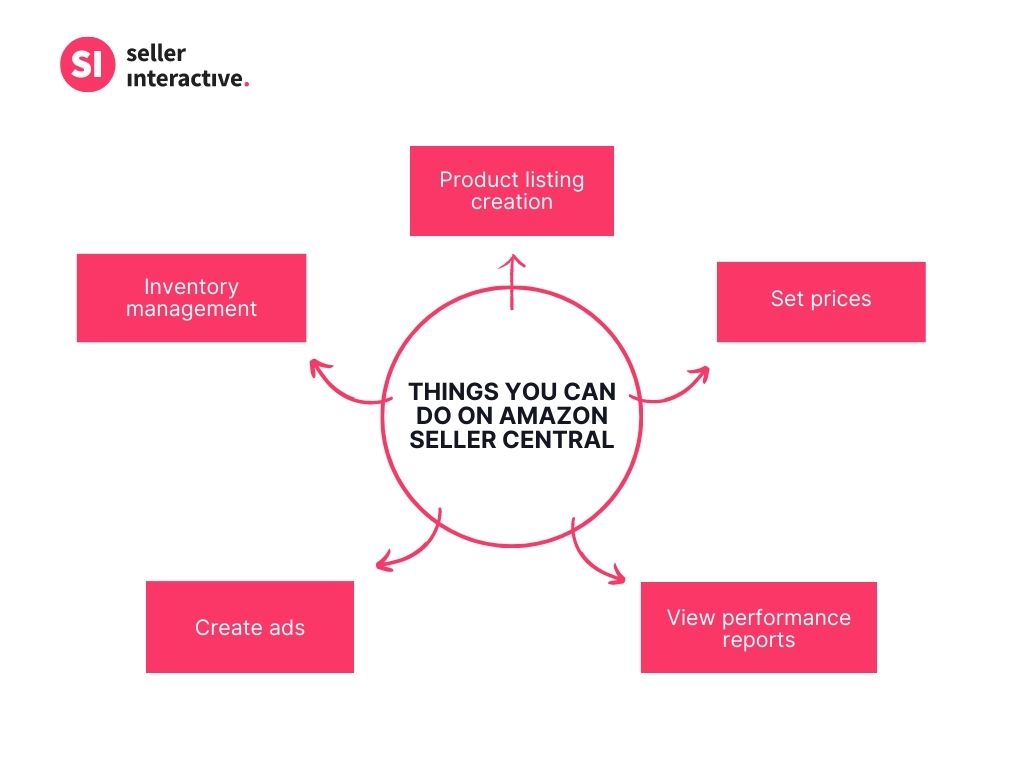
As a new seller, it's normal to become overwhelmed as you venture into selling on Amazon—it’s the biggest online retail platform to date, after all. Yet the best way to lessen those doubts and fears is to face them. And one of the crucial parts you need to face is Amazon Seller Central.
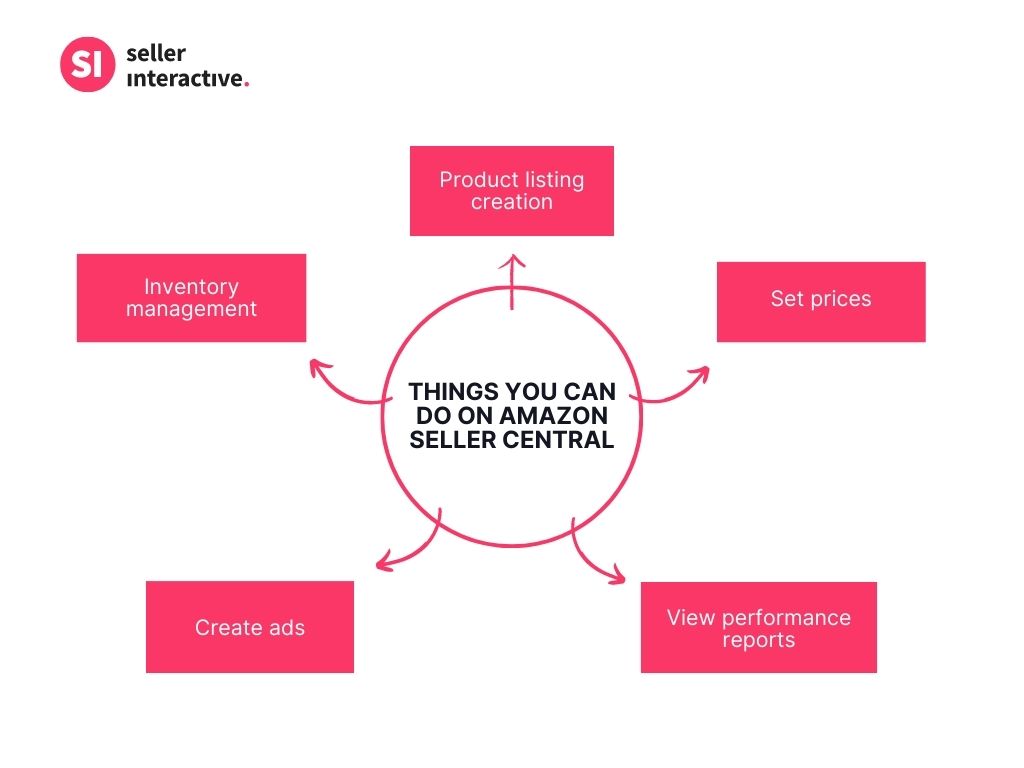
As a new seller, it's normal to become overwhelmed as you venture into selling on Amazon—it’s the biggest online retail platform to date, after all. Yet the best way to lessen those doubts and fears is to face them. And one of the crucial parts you need to face is Amazon Seller Central.
Learning it all on your own might be confusing, but we're here to make it digestible for you. In this blog post, we will share how to set up your seller account and the key features that await you on the Seller Central dashboard.
Seller Central is a platform developed by Amazon catering to entrepreneurs, business owners, and brand managers. It's a marketplace to sell products to Amazon's pool of customers directly.
This arrangement allows Amazon sellers and account managers to oversee their selling activities.
For example, sellers can list their products, track sales, provide customer service, monitor customer feedback, manage inventory, and even ship their products (subject to Amazon's regulations.) Businesses are drawn to Seller Central because it allows them to use their management and marketing strategies to influence performance and profit.
However, your projected sales volume depends on the type of selling plan you have. Check out the differences between the two types below:
An individual selling plan allows sellers to sell their products without the hassle of a paid subscription plan. This selling plan suits beginner Amazon sellers or those with low sales volume. You will be charged only $0.99 per product sold, making it affordable for sellers just starting out.
A professional selling plan offers bulk upload, inventory control, management features, Amazon advertising, and more. You can't find these features in the Individual selling plan. This type of plan also offers product categories not available with the individual selling plan.
However, Amazon charges a $39.99 monthly selling fee for the professional selling plan, which makes it suitable for those with established businesses or decent sales volume.
Here are some selling fees that you might need to pay as you start selling on Amazon:
Now that you already have a seller account, let's explore the heavily used section of the Seller Central interface: the top bar menu. This is where you can manage your account or ask for help from the Amazon seller support team.
Each tab on the Seller Central dashboard has a drop-down list that gives you relevant options:
The catalog manages your entire product selection. The Catalog menu also allows you to:
This option lets you manage, plan, and evaluate the number of products stored and ready for use. Some of the critical sub-menus are:
This option allows you to manage your listings' price points to give you a competitive edge against other buyers. Some of the crucial options under this tab are:
The orders section is where you manage and monitor customer orders, returns, and claims you've made for your products. But if you have signed up on Amazon FBA, Amazon will take care of your orders.
If you want to initiate, manage, and monitor advertising efforts for your product listing to boost sales, the Advertising section is where you go. Only the Professional Amazon account plan gets this feature.
The store manager option is for Amazon brand-registered sellers. It lets you create a brand landing page sponsored by Amazon and drive traffic to your branded product listings.
This section gives a detailed breakdown of important account information to analyze your Amazon business operations better.
This section gives you a quick overview of your Amazon account's performance. This will likely be your go-to section if you're hands-on with account management.
Navigating the Amazon marketplace as a beginner seller can be daunting, but by learning the ins and outs of tools like Seller Central, you can reach your online business goals sooner than later.
Remember, Seller Central is like your command center on Amazon, offering options and resources to streamline your selling operations. Aside from having a comprehensive understanding of Seller Central, you should also keep your seller account healthy and avoid possible Amazon policy violations.
Still find everything a little confusing? No worries! Consider employing an Amazon account manager as a new seller. Professional account management can be a game-changer for your fledgling business, as it can provide you with the support you need in optimizing your account, handling customer service, and navigating Amazon’s policies.
Book a call with us today to get a free consultation.